Supporting someone to use the NHS app
This webpage is based on a specific guide built from our experience gained through providing this support to learners over the last few months. This guide will adapt as new pieces of guidance are added, so make sure to check back here regularly!
To view this as an online document rather then a webpage, click here.
Contents
Logging into the NHS app
Setting up the NHS app
How to step-by-steps
Deleting an NHS account
Common Issues
Further Digital Support
Logging into the NHS app
Before creating a new NHS account
It may be the case that someone has made an account in the past but can’t remember. It is worth entering the potential email address and password when trying to log into the app, and using the “reset password” link if needed. As it is easier to do this than to create a new account and have to delete it later. This may be easier for you to do using a laptop/monitor, if that is the case, you can also register them using the online system, see below for more info.
It’s worth knowing that the email addresses the GP surgery has on file, is not necessarily the same one that is used for the NHS account. Also, the GP surgery cannot change the email address linked to the NHS app, so don’t ask them to attempt to change this as it can add further issues later on.
Using the online link to create/log in to an NHS account
By scanning the QR code below using the learner’s phone, you can use the browser app version to see if they have previously created an NHS account.
This works if they have allowed their device to remember their details previously. Then you can log into this version and change the email address from there.
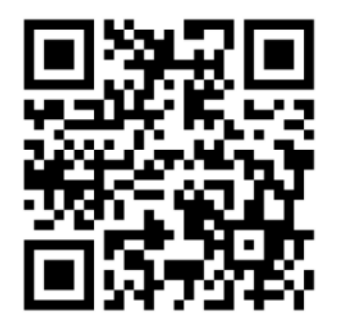
This is also a good opportunity to teach someone how to use QR codes if this is unfamiliar to them, including safety around understanding URLs; here’s some helpful information on using QR codes.
You can also use the online form to help create an NHS account if that is more suitable for the user, for example if they struggle to use their phone. If doing this, it’s really important to make sure that the browser doesn’t remember the details of the person logging in, I’d recommend using an incognito window if you’re on a shared computer.
Setting up the NHS app
With Photo ID
Ideally someone will have their NHS number and a form of photo ID. As then you can help them to
download and follow the on-screen instructions.
They will need to have access to the email address which they want to link to the NHS account.
Without Photo ID
Each GP surgery creates an online account for patients on their local computer system. You can use
the following details from that account to prove who you are:
- the ODS code of your GP surgery
- the account ID
- a linkage key or a passphrase
Your GP surgery should give these details to you in a ‘PIN document’.
The information on this is only relevant for two weeks and you won’t need it again after registering
with the app.
When you have the PIN document, follow these steps in the NHS App:
- Select How to prove who you are without photo ID
- Select Yes – I use online services
- Select Yes – I have all 3 details
- Enter your ODS code, account ID, and linkage key or passphrase
- Enter your full name and date of birth
Creating an account
The person you’re supporting will need to use an email address which they have access to as an
access code will be sent to that account for security.
They then need to create a memorable password. This is a good opportunity to teach someone the
“show password” function to make sure that they are typing in what they mean to. Remember to
also mention not to use this if others can see their screen! It’s also important that they don’t use the
same password for this as other accounts, as it contains their private health records.
A code will be sent to their email address, you can then show them how to copy and paste
information and/or move between open windows here. Follow the steps on the screen to get them
set up.
Linking the account to an NHS record
Now the account has been set up. It is necessary to link that account to the person’s NHS record.
Click “continue” and follow the steps.
If they had previously made an account with a different email address and phone number this will
cause an error, as the NHS number can only be linked to one account. For information on how to
deal with error messages such as “An account already exists with this mobile phone number” or
“You already have an NHS account”, check out the Common Issues section of this guide.
How to step-by-steps
Online Guides from the NHS
The NHS app team have provided multiple guides for using the app. Direct links to them are below:
Changing login details (once logged in)
To change the password, or the mobile phone number or email address linked with the NHS login:
- Log in.
- Go to Account and then Settings.
- Select Manage NHS account.
- Select Login and security settings.
You can then select the relevant option and follow the instructions on screen. For more guidance on
this, visit the NHS help page.
Deleting an NHS account
Why you would need to delete an NHS account
If an account has been made for someone, and they have later found out that an account with their
NHS account already exists. Then the new account should be deleted so that the preferred email
address can be transferred to the existing account. It is easier to delete the new account as this can
be done immediately if you are logged in.
How to delete an NHS account
You can delete your account using the NHS App or website:
1. Log in.
2. Go to Account and then Settings.
3. Select Manage NHS account.
4. Select Login and security settings.
5. Select Delete my NHS account.
Common Issues
Forgotten NHS number
There is an option to select “I don’t know my NHS number” where the learner can complete details
to be identified and be shown their NHS number. This is also accessible on a web browser here –
this also provides further guidance on alternative ways to find your NHS number.
Forgotten password
You can help to reset their password using the “forgotten password” link when they try to login to
the app. They will need access to the email address that they registered on the app as it sends a
reset password email link to that address (if they don’t have access to this then see below).
“An account already exists with this mobile phone number”
This can happen if someone shares a phone with someone else, or if they previously made an NHS
account and have forgotten the email address linked to it.
“You already have an NHS account”
This could happen if someone made an account in the past and has forgotten about it. You should get an option to see what email address is linked to the NHS number and if you can access that email address then you can select “forgot password” and follow the instructions.
However, if they want to use their new email address, the newly created NHS app account will need to be deleted. See deleting an NHS account for guidance on this.
If they cannot access the original email address, you can test the old email address at login with a potential password, and change the email address when you are logged in. If you cannot login this way, then you will need to then follow the steps below to change the email address registered with the NHS account.
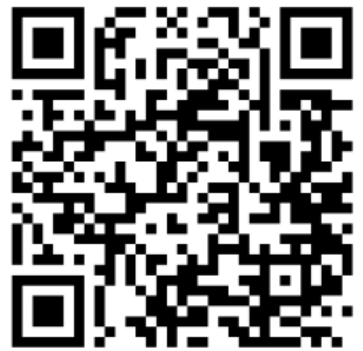
Can’t access the email address registered with the NHS app account
You’ll need to contact the NHS app support team to change this using the online form (QR code and link here) https://help.login.nhs.uk/contact?error=CID1115
It can take a few days for this to be changed, so help the person to complete the online form and suggest that they come back to complete the process if they want more help.
Other error messages
For other error codes, you can use the NHS login help centre resources for a wealth of different
resources which deal with common issues.
The Troubleshooting Common Issues Guide was created for GP surgery staff and provides further
information on specific issues and what the surgery needs to do for next steps. Click here to
download a copy of this guide.
Further Digital Support
General digital support
If someone would benefit from ongoing digital support, you can refer them one of the sites offering
digital support. You can find this information on the Bexley Digital Champion Network page.
Online digital training resources
If the person you’re helping would like to improve their digital skills and they are comfortable using online training, they can access a range of free online courses, such as:
- Learn My Way – a free online platform that helps people gain basic digital skills and build confidence in using the internet.
- Digital skills: succeeding in a digital world – a CPD accredited course offered by The Open University to complete at a preferred time.
- Lloyds Bank Academy – a collection of free courses, including a range of free lessons covering getting online and staying safe online.
- Digital Skills: Digital Skills for Work and Life – This course spans over two weeks, with CPD accreditation, provided by Future Learn.

Created by Liv Quick at BVSC, April 2025. Last edited May 2025.
For any queries about, or suggested changes to this document, contact us at digitalteam@bvsc.co.uk
Search for opportunities


